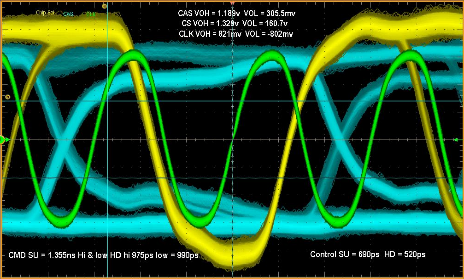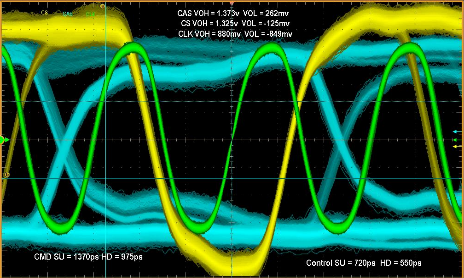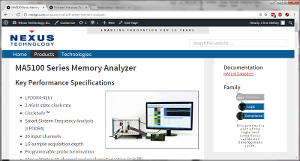Updated: 4/6/2020
We are reaching out to assure you that our management team is monitoring the COVID-19 situation closely and is working to ensure the health and safety of our employees while meeting the needs of our customers.
As of today, all employees have the tools necessary to perform their job functions remotely. Even if a temporary state-wide shutdown occurs, Nexus will fulfill orders.
We are coordinating with our suppliers to identify any potential supply chain problems; currently there are no disruptions or special concerns.
We want to thank you for your continued business and support as we all work together on solutions to keep our employees healthy, and our businesses, organizations, and operations running smoothly.
Best regards from everyone at Nexus.